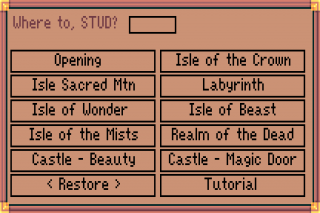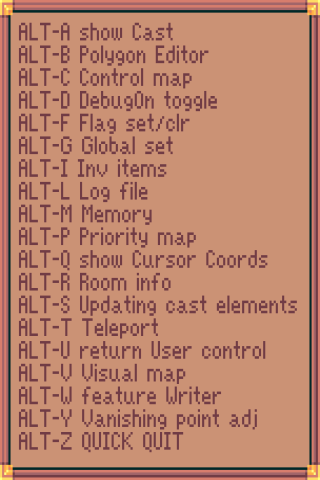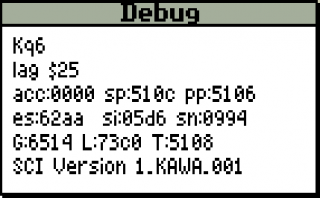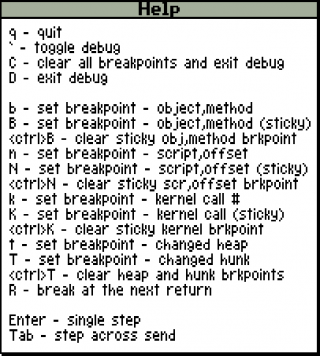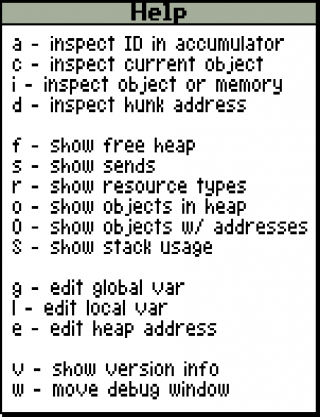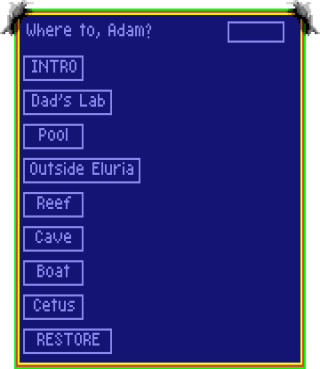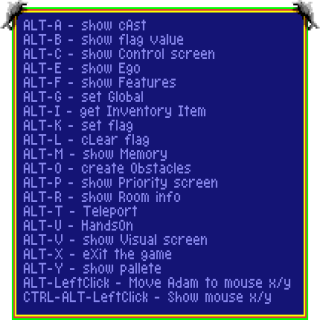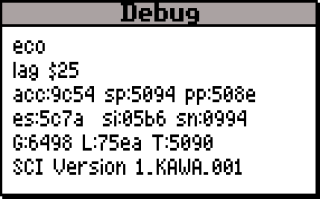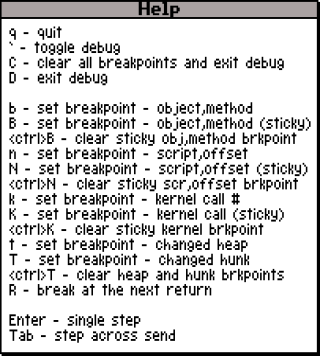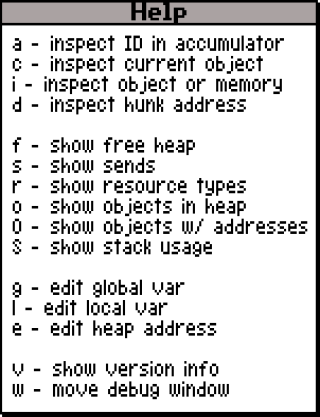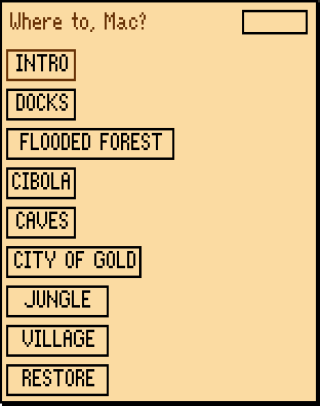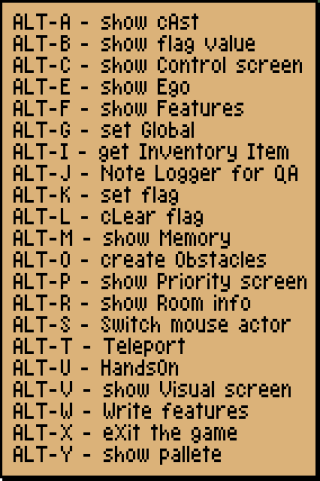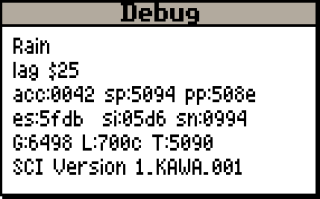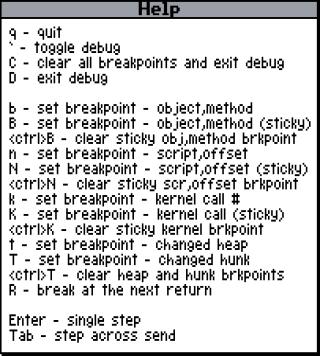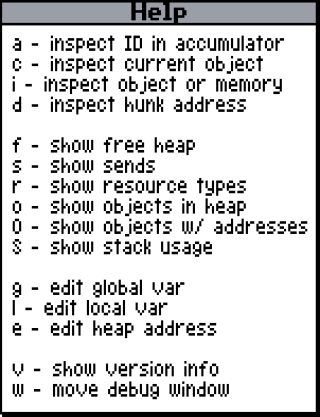Difference between revisions of "SCI Debug Modes"
| (11 intermediate revisions by the same user not shown) | |||
| Line 672: | Line 672: | ||
===== Leisure Suit Larry 5 ===== | ===== Leisure Suit Larry 5 ===== | ||
| − | + | Technically, the debugger can be activated in the room outside Larry's workplace, script 190. Hold CTRL & ALT and click using the EYE icon; then change rooms to activate debugging. It appears the devs intended the "O" in the Hollywood sign to be clicked, but anywhere works. | |
| + | |||
| + | Unfortunately, there is a problem. The 'start room' method sets global111 to false when it activates the debug script; effectively turning itself off again when Larry changes rooms. This means the debugger can only be used in the office's lobby (or the first limo ride) and is of limited value. | ||
| + | |||
| + | There are some other debugging checks in the game code which can't be activated: | ||
| + | |||
| + | * If global111 is true, the video poker script prompts the player to preselect 10 cards (first 5 played and 5 possible replacements) before each deal. | ||
| + | |||
| + | * Script 320 checks if Larry's previous room number was 101. If true, the player can select which dream sequence plays before falling asleep on the airplane. Unfortunately, room/script 101 doesn't exist in any known version of the game. | ||
| + | |||
| + | |||
| + | The following patch files enable debugging at start and allows global111 to remain true indefinitely. They enable the dream sequence selector and video poker cheat as well: | ||
| + | |||
| + | * [[Media:LSL5_Debug.zip|LSL5 Debug Patch]]<ref>https://github.com/Doomlazer/SCI-Debug-Resources/tree/main/LSL5</ref> | ||
| + | |||
| − | |||
{| class="wikitable sortable" width="700" | {| class="wikitable sortable" width="700" | ||
| Line 714: | Line 727: | ||
|} | |} | ||
| − | + | Regardless of whether or not debugging is enabled, there is a hidden way to bypass the airport codes used as copy protection. Hold CTRL & ALT and click the symbol shown below five times and the code will always be accepted: | |
| + | |||
| + | [[File:Loop1.png|none]] | ||
| + | |||
| + | The Telephone and door keypads share the same code with the Copy Protection, so you can bypass both doors in K-RAP by holding CTRL & ALT and clicking "0" five times. | ||
| + | |||
| + | |||
| + | |||
</blockquote> | </blockquote> | ||
| Line 1,091: | Line 1,111: | ||
The "magic" script is 911. Extract 911.SCR/911.HEP/911.TEX. Besides giving you a "Where to?" dialog at the beginning. | The "magic" script is 911. Extract 911.SCR/911.HEP/911.TEX. Besides giving you a "Where to?" dialog at the beginning. | ||
| + | |||
| + | The LSL6 HiRes/SVGA version has [[SCI_Debug_Modes#Leisure_Suit_Larry_6_.28SVGA_CD_version.29|it's own section here]]. | ||
{| class="wikitable sortable" width="700" | {| class="wikitable sortable" width="700" | ||
| Line 1,143: | Line 1,165: | ||
| − | |||
| | ||
| Line 1,848: | Line 1,869: | ||
|- | |- | ||
|[ALT + F]||Show features||Doesn't seem to do anything | |[ALT + F]||Show features||Doesn't seem to do anything | ||
| + | |- | ||
| + | |[ALT + G]||Set/Clear flag||Not listed in help | ||
|- | |- | ||
|[ALT + I]||Get inventory item|| | |[ALT + I]||Get inventory item|| | ||
| Line 1,853: | Line 1,876: | ||
|[ALT + J]||Justify text on screen||Doesn't seem to do anything | |[ALT + J]||Justify text on screen||Doesn't seem to do anything | ||
|- | |- | ||
| − | |[ALT + | + | |[ALT + H]||Show palette||Mislabeled ALT+K in help |
| + | |- | ||
| + | |[ALT + L]||QA logger||Mislabeled CTRL+L in help | ||
|- | |- | ||
|[ALT + O]||Create obstacles||Doesn't seem to do anything | |[ALT + O]||Create obstacles||Doesn't seem to do anything | ||
| Line 1,876: | Line 1,901: | ||
|- | |- | ||
|[ALT + Z]||Reverse palette||Confirmed by a message, yet doesn't seem to do anything | |[ALT + Z]||Reverse palette||Confirmed by a message, yet doesn't seem to do anything | ||
| − | |||
| − | |||
|- | |- | ||
|[CTRL + S]||Sound test|| | |[CTRL + S]||Sound test|| | ||
Latest revision as of 23:05, 3 May 2024
Sierra On-Line Debug Mode FAQ Version 0.93 [14-Jan-06] by HWM [hwmol@hotmail.com]
Thanks to Omer Mor, Lars Skovlund & Kelmer for their valuable information.
Intro
This FAQ will explain the several debug modes found in Sierra On-Line adventure games.
Before you read, keep in mind the following things:
- References to "ego" mean "the main character" or the object you control.
- Any brackets, asterisks or quotation marks should NOT be typed in. They're only used to clarify.
- Anything between brackets means it's either a key or a combination of keys. So [CTRL + D] means you push the CONTROL-key and the D-key at the same time.
- Between quotation marks means it should be typed in.
- Words between asterisks should be replaced with a proper word/object/thing. So "PITCH *object name*" means you should type the object you want to get, e.g. "PITCH WIG".
- Commands to be used in the debug modes are listed in upper case and are followed by dash and a description of their effect. The input of commands is case insensitive.
And while you might know, Sierra games use an "interpreter". This basically is a program/system which translates the program statements (in byte-code) into executable machine code one line at a time as the program is running; as opposed to a compiler, which translates the entire program before the program is executed. The different interpreters used by Sierra for their games are described in the next chapter.
This FAQ only covers the debug modes of IBM PC versions, however, some of them might work on the other systems too.
SCI0
SCI0 (Sierra's Creative Interpreter v0.xxx.xxx)
- Video: 320x200 resolution, 16 colors (and dithering)
- Audio: MIDI
- Platform: IBM PC (including PCjr & TANDY), Commodore AMIGA, Atari ST & Apple Macintosh
- Period: 1988-1990
Games using the SCI0 interpreter:
- Codename: ICEMAN
- Conquests of Camelot
- Hoyle Official Book of Games
- Hoyle Official Book of Games, Volume 2: Solitaire
- King's Quest I: Quest for the Crown (SCI remake)
- King's Quest 4: The Perils of Rosella
- Leisure Suit Larry Goes Looking for Love (In Several Wrong Places)
- Leisure Suit Larry 3: Passionate Patti in Pursuit of the Pulsating Pectorals
- Mixed-Up Mother Goose (SCI remake)
- Police Quest 2: The Vengeance
- Hero's Quest/Quest for Glory I: So You Want to Be a Hero
- Quest for Glory II Demo
- Quest for Glory II: Trial by Fire
- Space Quest III: The Pirates of Pestulon
- The Colonel's Bequest
SCI1/SCI1.1
SCI1/SCI1.1 (Sierra's Creative Interpreter v1.xxx.xxx)
- Video: 320x200 resolution, 256 colors (32 colors on the Amiga)
- Audio: MIDI/Digital audio
- Platform: IBM PC (286+), Commodore AMIGA, Apple Macintosh & FM Towns(?)
- Period: 1990-1993
Games using the SCI1/SCI1.1 interpreter:
- Castle of Dr. Brain
- Conquests of the Longbow
- EcoQuest: The Search for Cetus
- EcoQuest 2: Lost Secret of the Rainforest
- Freddy Pharkas, Frontier Pharmacist
- Hoyle Classic Card Games
- Hoyle Official Book of Games, Volume 3: Great Board Games
- Island of Dr. Brain
- Jones in the Fast Lane
- King's Quest 5: Absence Makes the Heart go Yonder
- King's Quest 6: Heir Today, Gone Tomorrow
- Leisure Suit Larry 1: In the Land of the Lounge Lizards (SCI remake)
- Leisure Suit Larry 5: Passionate Patti Does a Little Undercover Work
- Leisure Suit Larry 6: Shape Up or Slip Out!
- Mixed-Up Fairy Tales
- Mixed-Up Mother Goose (SCI1 remake)
- Mixed-Up Mother Goose (SCI1.1 remake)
- Pepper's Adventures in Time (AKA Twisty History)
- Police Quest 1: In Pursuit of the Death Angel (SCI remake)
- Police Quest 3: The Kindred
- Quest for Glory I: So You Want to Be a Hero (VGA)
- Quest for Glory III: Wages of War
- Slater & Charlie Go Camping
- Space Quest 1: The Sarien Encounter (SCI remake)
- Space Quest IV: Roger Wilco and the Time Rippers
- Space Quest V: The Next Mutation
- The Dagger of Amon Ra
SCI32
SCI32 (Sierra's Creative Interpreter v2.xxx.xxx & v3.xxx.xxx)
- Video: 32 bit, 320x200/640x400/others?
- Audio: MIDI/Digital audio
- Platform: IBM PC (386+) & Apple Macintosh
- Period: 1993-1997
Games using the SCI32 interpreter:
- Gabriel Knight: Sins of the Fathers
- Beast Within: A Gabriel Knight Mystery
- King's Quest VII: The Princeless Bride
- Leisure Suit Larry 6: Shape Up or Slip Out! (SVGA CD-ROM version)
- Leisure Suit Larry 7: Love For Sail!
- Lighthouse
- Mixed-Up Mother Goose Deluxe
- Phantasmagoria
- Phantasmagoria 2
- Police Quest 4: Open Season
- Police Quest SWAT
- Quest for Glory 4: Shadows of Darkness
- RAMA
- Shivers
- Shivers 2
- Space Quest VI: The Spinal Frontier
- Torin's Passage
Debug mode in SCI0 games
Nearly all SCI0 games have an internal debugger, meaning a build-in debugger in the game's interpreter. Next to that, some games also have a script debugger. Like with AGI games, a script debugger is a debug script located directly in the game code itself, rather than in the interpreter's code.
Internal Debugger
The internal debugger is activated by pressing [SHIFT + SHIFT + MINUS]. So both SHIFTs and the MINUS key located at the NUMERIC keypad AT ONCE. The debugger is/was mainly useful for programmers, but some things like changing variables can be easily done.
| Command | Action |
|---|---|
| [Q] | Quit game |
| [B] | Set breakpoint |
| [A] | Inspect ID in accumulator |
| [C] | Inspect current object |
| [I] | Inspect object or memory |
| [F] | Show free heap |
| [S] | Show sends |
| [R] | Show resource types |
| [O] | Show objects in heap |
| [SHIFT + O] | Show objects with addresses |
| [SHIFT + S] | Show stack usage |
| [G] | Change global variable |
| [L] | Change local variable |
| [T] | Change temp variable |
| [ENTER] | Proceed single step |
| [TAB] | Step across send |
| [SHIFT + /] | Help |
Note that these are case sensitive, so [CAPS LOCK] should be de-activated.
Example: The room number is controlled by global variable 13. When the debug is activated, push [G]. It will ask which global variable should be changed. Enter "13". Now it will show the current value of the variable. Change this to your preferred, valid room number. Exit the debugger ([SHIFT + SHIFT + MINUS] or [SHIFT + SHIFT + D])to see the effect.
Script Debugger
The script debugger is a bit more interesting and often more extensive. Not all games have a script debugger, some of them were likely removed before the final release of the game. However, a fair number of games still have it. The script debugger is in most cases activated by typing a certain sentence in the game. This sentence differs from game to game.
When there isn't a sentence to type, but a debug is present in the game, it can be activated by changing the value of a certain global variable. An example of doing this is given in the previous chapter "Internal Debugger".
Note that in some games, the debug mode will be activated on room change.
When the script debugger is activated, the following general commands are available:
| Command | Action | Notes |
|---|---|---|
| [CTRL + left mouse click] | Instant movement (of ego) | Does not work with Quest for Glory / Hero's Quest |
| [SHIFT + left mouse click] | Show coordinates |
Specific SCI0 Game Debug Modes
King's Quest 4
To activate the debug mode, type: "overtime nosleep". An extra menu item will be activated on room change.
The following options are available:
Command Action TP Teleport (change room/scene/script)* ENTER NIGHT Changes gamestate into night GET MEMORY Show memory [ALT + E] Show ego information [ALT + F] Show memory [ALT + R] Show current room number [ALT + P] Show ATPs (Add-To-Pic) [ALT + S] Gives inventory item [ALT + V] Set global variable [ALT + G] Gives all inventory items [ALT + L] Log information [CTRL + D] Internal debug will pop up when entering a new room [F4] Show control lines [F6] Show priority screen [F10] Show visual screen [ALT + left mouse click] Show ego information Most options are also available in the debug menu item. The menu option "Clicks" will (de-)activate the debug options triggered by mouse.
* See the King's Quest IV Room Maps page for room numbers.
Leisure Suit Larry 2
There are two ways of activating this debug mode, depending on the version of your copy of the game.
With v1.000.011, the debug mode can be activated by typing: "praise lord" The debug mode will be activated when entering a new room.
Although "praise lord" works too in v1.002.000 (the one included in the Leisure Suit Larry collections), it offers another method. At the copy-protection sequence at the start of the game, a phone number is asked. Enter "555-0724" to pass the copy-protection and get the debug mode activated.
You can also use the internal debugger. Activate the debugger directly after executing the game. Don't try this on anything higher than a 386, but rather use DOSBox with 3000 CPU cycles or so. When the debugger shows up, change global variable 100 into 1 and exit the debugger. The main difference with the other activation methods is that you'll get a room selector at the beginning and the copy-protection is disabled. Both versions support this.
Command Action Notes TP Teleport (change room/scene/script) GET *object name* Get object PITCH *object name* Drop object MAKE NOTE Log information SHOW TIMER Show timer SHOW EGO Show ego information SHOW GRID Show grid This option is removed and crashes the game [ALT + C] Show control lines [ALT + F] Show fragmenting [ALT + I] Regain typing during movies [ALT + M] Show memory [ALT + D] Internal debug mode [ALT + R] Show current room number [ALT + V] Show visual screen [ALT + Z] Quit The debug mode also activates some extra features, mainly in the last scenes of the game. Larry doesn't die after falling in and around the volcano and the items for the final act are given. Earlier in the game, on the ship, a message is displayed when entering your cabin, giving information on the (coming) presence of "Mama".
Leisure Suit Larry 3
To activate the debug mode, type: "ascot backdrop". The debug mode will be activated when entering a new room.
Command Action Notes TP Teleport (change room/scene/script) PITCH [item] Drop item Use the item name, not number. GET [item] Get item [ALT + W] Write to log [ALT + E] Change view of ego [ALT + R] Show current room number [ALT + T] Show time until orchids wilt [ALT + S] Change from Larry to Patty or vice versa [ALT + D] Internal debug mode [ALT + F] Internal debug will pop up when entering a new room [ALT + G] Room tester Before this will work, you'll have to place the SCI picture resource of the room you want to test in the game directory and rename it to "PIC.999". That specific picture/room will be shown and can be tested in the game. [ALT + C] Show control lines [ALT + V] Show visual screen [ALT + P] Show priority screen [ALT + M] Show memory [ALT + X] Quit game [ALT + Z] Quit game [CTRL + T] Teleport Same as TP. [CTRL + D] Toggle program control. Confusingly, this also prompts the player to TP when toggled ON, but not OFF. The ego appears stuck until toggled OFF. [CTRL + E] Show ego information [CTRL + Click] Move ego to mouse x/y [SHIFT + Click] Show mouse x/y The debug mode has some extra effects, for example limiting the actions required at the gym to five times and giving extra debug information at some parts, like the copy-protection sequence in the casino.
It also activates some "game state" modifiers. In the casino, go upstairs and walk to the right, to the room with mirror and bar entrance to use the following commands:
Command Action INCREASE BACKSTAGE Change (increase) state of showroom (Cherri Tart) INCREASE NEWSPAPER Change (increase) state of newspaper (messages) INCREASE LAWYER Change (increase) state of lawyer (Suzi Cheatem) The normal debug script is #20, but an alternate QA version exists in #22. The commands are nearly identical, except the QA script adds [alt+n], to write comments to a NOTELSL3 file in the game folder, and [alt+i], which sets (User canInput: TRUE). These commands could be enabled by setting flag #14, but no flag commands exist in the debugger making such a change very difficult.
Furthermore, the self-running demo of LSL3 has the same debug mode, but also includes a room-selector at the beginning. It can be activated by extracting SCRIPT.000 from the RESOURCE files (the easiest way being SCI DECODER v1.0) and in addition changing the byte at offset 0x64 to "00" (instead of the original "01"). Beware that it's not really worth it, since it's pretty much the same deal and lots of missing resources cause it to crash easily. Fun fact: The phrase to activate the debug mode in the demo (and likely early in development too) is "shit bush".
An additional option is available in the non-English versions of the game, regardless if the debug mode is activated or not. It can be activated by typing "adjust bambi": It toggles (room) information to be displayed on the menu bar. This option doesn't seem work in any of the English versions however.
Mixed-up Mother Goose
Since the input is disabled, use the internal debugger to change the value of global variable 100 to 1.
Command Action [ALT + P] Show priority screen [ALT + C] Show control lines [ALT + V] Show visual screen [ALT + S] Show cast (information about all objects on screen) [CTRL + T] Teleport (change room/scene/script) [CTRL + D] Shows which item is in which room [CTRL + C] Changes score to 17 out of 18 [ALT + left mouse click] Show ego information A useless (but interesting for some nonetheless) debug menu is still partly in the game's scripts. It can be activated by extracting SCRIPT.000 from the RESOURCE files (the easiest way being SCI DECODER v1.0) and in addition changing the byte at offset 0x000026C7 to "01" (instead of the original "00"). This will activate the debug mode at the start of the game, which will also initialize the extra pulldown menus.
Police Quest 2
To activate the debug mode, type: "kiss angel of death"
Command Action [ALT + P] Show priority screen [ALT + C] Show control lines [ALT + V] Show visual screen [ALT + S] Show cast (information about all objects on screen) [ALT + M] Show memory [ALT + T] Teleport (change room/scene/script) [ALT + I] Gives inventory item [ALT + E] Show ego information [SHIFT + /] Help
Quest for Glory / Hero's Quest
To activate the debug mode, type: "razzle dazzle root beer"
Command Action [ALT + P] Show priority screen [ALT + C] Show control lines [ALT + V] Show visual screen [ALT + S] Show cast (information about all objects on screen) [ALT + M] Show memory [ALT + T] Teleport (change room/scene/script) [ALT + I] Gives inventory item [ALT + E] Show ego information [ALT + B] Change amount of silvers [ALT + X] Sets all stats to 80 [ALT + K] Change value of skills [SHIFT + /] Help
Quest for Glory 2
This game does not have an internal debugger. The demo version however, does, and its interpreter can be used with the full version. This may have some restrictions, since some versions of the game use a more recent interpreter than the demo, which potentially can cause problems. Please refer to 4.1 on how to swap interpreters in the early SCI1 games.
To activate the debug mode, type: "suck blue frog"
Command Action [ALT + P] Show priority screen [ALT + C] Show control lines [ALT + V] Show visual screen [ALT + S] Show cast (information about all objects on screen) [ALT + M] Show memory [ALT + T] Teleport (change room/scene/script) [ALT + I] Gives inventory item [ALT + E] Show ego information [ALT + B] Change amount of silvers [ALT + L] Write to log [ALT + K] Change value of skills [ALT + H] Change all skills to one value [ALT + W] Write features [ALT + F] Shows free heap [ALT + G] Path Writer [ALT + U] Show cast 2? [ALT + N] Write note [ALT + Z] Exit game [CTRL + W] Write cast to file (for tester) [SHIFT + /] Help
Space Quest 3
To activate the debug mode, type: "backstage pass" or "pump shark"
Command Action TP Teleport (change room/scene/script) [ALT + E] Show ego information [ALT + R] Show current room number [ALT + Y] Assign object [ALT + P] Show priority screen [ALT + H] Show free heap [ALT + C] Show control lines [ALT + V] Show visual screen [ALT + Z] Quit Another option is available in the starting room of the game: Type "QA" to get a selection screen with the choice between various game states (in space, arriving on different planets, ending).
While debug mode is active, typing "Get a life" in the circular ScummSoft hallway (room90) changes Roger's outfit and gives him the following items: Keycard, Coveralls, Vaporizer and A Copy of Elmo's Picture.
Debug mode in SCI1 games
SCI1 is a whole different story. The internal debugger has been removed from pretty much every (public) release of the games. You can still use the key combination [SHIFT + SHIFT + MINUS], but it will throw you out of the game, due to the absence of the debugger. That said, internal SCI1 debuggers are not non-existant (really early versions, like the interpreter used with "Jones in the Fast Lane" still have their debugger) and work just like the SCI0 ones.
However, script debuggers have survived in a bunch of games. The way of activating them depends mainly on the version of the SCI interpreter.
SCI1 games (interpreter version < 1.001.000) do not have a standard way of activating the script debugger (atleast, I haven't found one yet).
SCI1.1 games (interpreter versions > 1.001.000) are activated by extracting the debug script from the packed RESOURCE files. Some kind of routine checks if the file is present in the game directory (and not just in the RESOURCE files) and the debug mode gets activated. An empty file won't do the trick, since the external scripts override the ones in the packed resource.
Internal Debugger
Since the SCI1 internal debugger is pretty much the same as the one found in the SCI0 games, refer to chapter 4.1 on its usage. Currently, the following SCI1 games with an internal debugger are known:
- Jones in the Fast Lane (both CGA/EGA/Tandy and VGA disk releases)
- Jones in the Fast Lane (CD-ROM version, only the SCIDHV executable)
- Mixed-Up Mother Goose (1990 CD-ROM version, only the SIERRADZ executable)
- XMAS Card 1990 (both CGA/EGA/Tandy and VGA releases)
Older SCI1 interpreters (pre-1991) can be swapped with other (newer) ones, which creates the possibility to use the debugger within other games. The best option is to use the XMAS Card 1990 interpreters, since they are freely available, come in both video modes (which has to match the game), include a parser and are the last pre-1991 interpreters made. So all in all it renders them compatible for all early SCI1 games. Often the games get too buggy to play. As of yet, trail-and-error is the key here.
SCI version < 1.001.000 (SCI1)
There's no known standard way of activating the script debugger.
Specific SCI1 Game Debug Modes
King's Quest 5 (Disk version)
This unusual way of activating the debug mode is only found in game versions BELOW 0.000.062. I'm currently aware of the following versions:
- King's Quest 5 EGA 0.000.055 (interpreter version 1.000.058)
- King's Quest 5 VGA 0.000.051 (interpreter version 1.000.060)
To activate the debug mode, perform the following steps, while in the game:
- Click on the question mark (located in the icon bar - help function)
- Click on "HELP"
- Click on "EXIT"
Command Action Notes ALT + C] Clear flag [ALT + D] Show free memory Doesn't seem to do anything [ALT + I] Get inventory item [ALT + S] Set flag [ALT + R] Show room info [ALT + T] Teleport (change room/scene/script) [ALT + W] Feature writer This option is removed and crashes the game [ALT + X] Exit game instantly [ALT + Z] Exit game Note that the activation procedure has to be repeated for each time you use an option! To overcome this annoying feat, extract SCRIPT.000 from the RESOURCE files and use the table below to know which byte to change in your version. While you're at it, you can also change a byte to enable the debug mode from start.
Remove deactivation Enable debug from start offset org new offset org new King's Quest 5 EGA 0.000.055 0xB77 00 01 0x3A6A 00 01 King's Quest 5 VGA 0.000.051 0xB75 00 01 0x3A66 00 01
King's Quest 5 (CD-ROM version)
Unlike the diskette version, the CD-ROM version has a debug mode that cannot be activated in-game. An older 0.SCR in the RESOURCE file reveals that originally the version number was checked in order to activate the debug mode (a routine like used in Police Quest 3, but not functioning in this case). The 0.SCR as used by the game is a newer version, residing outside the RESOURCE file. Enable the debug mode by editing this script and changing the byte at offset 0x877 to "01" (instead of the original "00").
Command Action Notes [ALT + C] Clear flag [ALT + F] Show free memory [ALT + G] Switch items from inventory? [ALT + I] Get inventory item [ALT + J] Playing? [ALT + S] Set flag [ALT + R] Show room info [ALT + T] Teleport (change room/scene/script) [ALT + W] Feature writer This option is removed and crashes the game [ALT + X] Exit game instantly [ALT + Y] Play sound [ALT + Z] Exit game?
Leisure Suit Larry 5
Technically, the debugger can be activated in the room outside Larry's workplace, script 190. Hold CTRL & ALT and click using the EYE icon; then change rooms to activate debugging. It appears the devs intended the "O" in the Hollywood sign to be clicked, but anywhere works.
Unfortunately, there is a problem. The 'start room' method sets global111 to false when it activates the debug script; effectively turning itself off again when Larry changes rooms. This means the debugger can only be used in the office's lobby (or the first limo ride) and is of limited value.
There are some other debugging checks in the game code which can't be activated:
- If global111 is true, the video poker script prompts the player to preselect 10 cards (first 5 played and 5 possible replacements) before each deal.
- Script 320 checks if Larry's previous room number was 101. If true, the player can select which dream sequence plays before falling asleep on the airplane. Unfortunately, room/script 101 doesn't exist in any known version of the game.
The following patch files enable debugging at start and allows global111 to remain true indefinitely. They enable the dream sequence selector and video poker cheat as well:
Command Action [ALT + A] Show cast (information about all objects on screen) [ALT + C] Show control map [ALT + E] Show ego information [ALT + F] Feature writer [ALT + G] Set global variable [ALT + H] Show global variable [ALT + I] Get inventory item [ALT + M] Changes amount of money (dollars / silvers) [ALT + P] Show priority map [ALT + R] Show room info / free memory [ALT + T] Teleport (change room/scene/script) [ALT + X] Exit game [ALT + Z] Exit game [Left mouse click + ALT] Instant movement [Left mouse click + CTRL + LSHIFT] Show ego information [Left mouse click + CTRL + RSHIFT] Show room info / free memory [Left mouse click + CTRL + ALT] Show position Regardless of whether or not debugging is enabled, there is a hidden way to bypass the airport codes used as copy protection. Hold CTRL & ALT and click the symbol shown below five times and the code will always be accepted:
The Telephone and door keypads share the same code with the Copy Protection, so you can bypass both doors in K-RAP by holding CTRL & ALT and clicking "0" five times.
Police Quest 3
Rename/remove the file "version" in your PQ3 directory, or set the attribute to "read-only".
This will give you some options at the beginning to configure which flags should be set and where/when you will start the game (most don't work.)
Space Quest 4 (beta)
Somewhere in 1991, the cracking group The Humble Guys released a beta version of Space Quest 4. I suspect it had version number 1.052 (I found some saves of the beta), but the first sales release had that too, so far for that lead.
However, someone named "Beamer" typed up a list back then describing the functions. The debug mode doesn't need activation, offers a room selector at the beginning
Command Action Notes [ALT + A] Show cast information (information about all objects on screen) [ALT + B] Polygon editor (edit walking areas) This option is removed and crashes the game [ALT + C] Show control map [ALT + D] DebugOn toggle (internal debugger on room change) Works, but crashes on room change since the debugger is unavailable [ALT + E] Show ego information [ALT + F] Show free memory [ALT + G] Set global variable [ALT + I] Get inventory item [ALT + M] Gives 20 buckazoids/money [ALT + N] QA logger [ALT + P] Show priority map [ALT + R] Show room info [ALT + T] Teleport (change room/scene/script) [ALT + W] Feature writer This option is removed and crashes the game [ALT + Y] Adjust vanishing point [ALT + Z] Exit game
SCI version > 1.001.000 (SCI1.1)
At the time of writing, VAG's SCIResDump can be used for games using an interpreter > 1.001.000. This is a bit tricky, but beats any other manual method. Refer to its documentation on further use. When dumping the files, it would be advisable to dump, apart from the SCR file, the accompanying HEP and TEX file. Some debug modes will not work properly without them.
Besides giving you the usual debug options, some games will give the "Where to?" dialog. Basically, this is a dialog giving you the opportuninty to set various flags/variables at the beginning of the game, so you can for example start halfway in the game or so.
Specific SCI1.1 Game Debug Modes
King's Quest 6 CD
The "magic" script for the MPC version is 911, which has been removed from most releases of the game, along with the debug build of the interpreter. The attached contains the debug handler script and other debug files, a debug build of the interpreter with debug help files. Just extract and drop into the base directory of the game and start the game with SCI.EXE in DOSBox for full debug options.
Credit for locating and fixing the debug handler script goes to Omer Mor and doomlazer[3]. Credit for the debug build of the SCI1.1 interpreter goes to "Kawa" of the SCIprogramming community.
Upon launch with these files in the game's base directory you should see a "Where to, STUD?" prompt immediately.
Besides giving you the "Where to, stud?" dialog at the beginning, the following options are available:
[ALT + H] will list the below debug commands available with the script debugger:
Command Action Notes [ALT + A] Show cast Information about all objects on screen [ALT + B] Polygon editor Edit walking areas [ALT + C] Show control map [ALT + D] DebugOn toggle Internal debugger on room change [ALT + E] Show ego information [ALT + F] Set flag / clear [ALT + G] Set global variable [ALT + H] Help List debug commands [ALT + I] Get inventory item See here for a list of inventory items [ALT + E] Dialog editor [ALT + K] Show palette [ALT + L] Log file [ALT + M] Show free memory [ALT + P] Show priority map [ALT + Q] Show cursor coordinates [ALT + R] Show room info [ALT + S] Updating cast elements [ALT + T] Teleport Change room/scene/script [ALT + U] Give HandsOn Return user control [ALT + V] Show visual map [ALT + W] Feature writer [ALT + Y] Adjust vanishing point [ALT + Z] QUICK QUIT
To invoke the interpreter debugger press the grave accent (`) or [Alt+D] and change screens.
If you ave not started the game with the included debug build of the interpreter (SCI.EXE) the game will crash. Pressing "?" while debug is active will display interpreter debug commends.
EcoQuest 1 CDThe "magic" script is 800, which has been removed from all known versions of the game, along with removal of the debug build of the interpreter. The attached contains the debug handler script and other debug files, a debug build of the interpreter with debug help files. Just extract and drop into the base directory of the game and start the game in DOSBox for full debug options.
Credit for fixing the debug handler script goes to doomlazer[5] of the SCIprogramming community. Credit for the debug build of the SCI1.1 interpreter goes to "Kawa" of the SCIprogramming community.
Upon launch with these files in the game's base directory you should see a "Where to, Adam?" prompt immediately.
Besides giving you the "Where to, Adam?" dialog at the beginning, the following options are available:
'?' will list the below debug commands available with the script debugger:
Command Action Notes [ALT + A] show cAst Information about all objects on screen [ALT + B] show flag value [ALT + C] show Control screen [ALT + E] show Ego Show Ego information & free memory [ALT + F] show Features Displays name of current feature under cursor [ALT + G] set Global [ALT + I] get Inventory Item Allow selection of inventory item from list [ALT + K] set flag [ALT + L] clear flag [ALT + M] show Memory [ALT + O] create Obstacles [ALT + P] Show Priority screen [ALT + R] show Room info [ALT + T] Teleport Change room/scene/script [ALT + U] HandsOn Return user control (Does not work) [ALT + V] show Visual screen [ALT + W] Write Features [ALT+X] eXit the game [ALT+Y] Show pallet [ALT+LeftClick] IMove Adam to mouse X-Y If walking [CTRL + ALT + LeftClick] Show mouse X-Y [?] Help List debug commands To invoke the interpreter debugger press the grave accent '`' or [Shift + Shift + Number pad '-']. Note, if you have not started the game with the included debug build of the interpreter (SCI.EXE) the game will crash. Pressing "?" while debug is active will display interpreter debug commends.
EcoQuest 2The "magic" script is 98, which has been disabled in the game, along with removal of the debug build of the interpreter. The attached contains the debug handler script and other debug files, a debug build of the interpreter with debug help files. Just extract and drop into the base directory of the game and start the game in DOSBox for full debug options.
Credit for fixing the debug handler script goes to doomlazer[6] of the SCIprogramming community. Credit for the debug build of the SCI1.1 interpreter goes to "Kawa" of the SCIprogramming community.
Upon launch with these files in the game's base directory you should see a "Where to, Mac?" prompt immediately.
Besides giving you the "Where to, Mac?" dialog at the beginning, the following options are available:
'?' will list the below debug commands available with the script debugger:
Command Action Notes [ALT + A] show cAst Information about all objects on screen [ALT + B] show flag value [ALT + C] show Control screen [ALT + E] show Ego Ego information & free memory [ALT + F] show Features Displays name of current feature under cursor [ALT + G] set Global [ALT + I] get Inventory Item Allow selection of inventory item from list [ALT + J] Note Logger for QA Does not work [ALT + K] set flag [ALT + L] clear flag [ALT + M] show Memory [ALT + O] create Obstacles Causes out of heap error [ALT + P] show Priority screen [ALT + R] show Room info [ALT + S] Switch mouse actor ??? [ALT + T] Teleport Change room/scene/script [ALT + U] HandsOn Return user control (Does not work) [ALT + V] show Visual screen [ALT + W] Write features [ALT + X] eXit the game [ALT + Y] show pallet [ALT + LeftClick] IMove ego to mouse X-Y Instant movement/placement if walking [CTRL + ALT + LeftClick] Print mouse X/Y [?] Help List debug commands To invoke the interpreter debugger press the grave accent '`' or [Shift + Shift + Number pad '-']. Note, if you have not started the game with the included debug build of the interpreter (SCI.EXE) the game will crash. Pressing "?" while debug is active will display interpreter debug commends.
Freddy Pharkas: Frontier PharmacistThe "magic" script is 10. However, this script cannot be found in the English release of Freddy Pharkas. Extract 10.SCR/10.HEP/10.TEX from the RESOURCE.MSG file (instead of the usual RESOURCE.000) in a NON-ENGLISH(!) release. I've tested this with the German, Spanish and French release. The extracted script will work with every version of the game, also the English one.
Command Action Notes [ALT + A] Show cast (information about all objects on screen) [ALT + B] Polygon editor (edit walking areas) [ALT + C] Show control map [ALT + D] Dialog editor [ALT + E] Every puzzle can be found Not sure what this does or if it works at all [ALT + F] Show feature outlines This option is very buggy or will crash the game instantly [ALT + G] Set global variable [ALT + H] Show global variable [ALT + I] Get inventory item [ALT + J] Justify text on screen [ALT + K] Show palette [ALT + L] Set flag [ALT + M] Clear flag [ALT + N] Show flag [ALT + O] QA logger [ALT + P] Show priority map [ALT + Q] Set detail to 1 This option is very buggy or will crash the game instantly [ALT + R] Show room info / free memory This option is very buggy or will crash the game instantly [ALT + S] Show string or message [ALT + T] Teleport (change room/scene/script) This option is very buggy or will crash the game instantly [ALT + U] Give HandsOn (return user control) Not sure what this does or if it works at all [ALT + V] Show visual map [ALT + W] Feature writer [ALT + X] Exit game [ALT + Y] Stuff or unstuff a clue Not sure what this does or if it works at all [ALT + Z] Exit game [SHIFT + /] Help [Left mouse click + ALT] Instant movement This option is very buggy or will crash the game instantly [Left mouse click + CTRL + LSHIFT] Show ego This option is very buggy or will crash the game instantly [Left mouse click + CTRL + RSHIFT] Show room This option is very buggy or will crash the game instantly [Left mouse click + CTRL + ALT] Show position
Leisure Suit Larry 6
The "magic" script is 911. Extract 911.SCR/911.HEP/911.TEX. Besides giving you a "Where to?" dialog at the beginning.
The LSL6 HiRes/SVGA version has it's own section here.
Command Action Notes [ALT + A] Show cast (information about all objects on screen) [ALT + B] Polygon editor (edit walking areas) [ALT + C] Show control map [ALT + D] DebugOn toggle (internal debugger on room change) Doesn't seem to do anything [ALT + E] Show ego information [ALT + F] Set flag / clear [ALT + G] Set global variable [ALT + H] Show features [ALT + I] Get inventory item [ALT + L] Logfile [ALT + M] Show free memory [ALT + P] Show priority map [ALT + Q] Show cursor coordinates [ALT + R] Show room info [ALT + S] Updating cast elements [ALT + T] Teleport (change room/scene/script) [ALT + U] Give HandsOn (return user control) [ALT + V] Show visual map [ALT + W] Feature writer [ALT + X] Exit game [ALT + Y] Adjust vanishing point [ALT + Z] Exit game [SHIFT + /] Help
Pepper's Adventures In Time
The "magic" script is 880. Extract 880.SCR/880.HEP/880.TEX.
Besides giving you a "Where to?" dialog, it activates the following options:
Command Action [ALT + A] Show cast (information about all objects on screen) [ALT + B] Polygon editor (edit walking areas) [ALT + C] Show control map [ALT + D] Place an actor [ALT + E] Show ego information [ALT + F] Show feature outlines [ALT + G] Set global variable [ALT + H] Show global variable [ALT + I] Get inventory item [ALT + J] QA logger (it should "Justify text on screen", but doesn't) [ALT + K] Show palette [ALT + L] Set flag [ALT + M] Clear flag [ALT + N] Show flag [ALT + P] Show priority map [ALT + Q] Set detail to 1 [ALT + R] Show room info / free memory [ALT + S] Show string or message [ALT + T] Teleport (change room/scene/script) [ALT + U] Give HandsOn (return user control) [ALT + V] Show visual map [ALT + W] Feature writer [ALT + Y] Stuff or unstuff a clue (or some sort of "Change ego" function) [ALT + X] Exit game [ALT + Z] Exit game [SHIFT + /] Help
Police Quest (SCI remake)
The "magic" script is 899. Extract 899.SCR/899.HEP/899.TEX. To activate the debug mode in this case, they should be first renamed to 702.SCR/702.HEP/702.TEX.
It activates the following options:
Command Action Notes [ALT + A] Show cast (information about all objects on screen) [ALT + B] Polygon editor (edit walking areas) This option is removed and crashes the game [ALT + C] Show control map [ALT + D] Place an actor This option is very buggy [ALT + E] Show ego information [ALT + F] Show feature outlines [ALT + G] Set global variable [ALT + H] Show global variable [ALT + I] Get inventory item [ALT + J] Justify text on screen [ALT + K] Show palette [ALT + L] Set flag [ALT + M] Clear flag [ALT + N] QA logger (it should "Show flag", but doesn't) [ALT + O] QA logger [ALT + P] Show priority map [ALT + Q] Set detail to 1 Not sure what this does or if it works at all [ALT + R] Show room info / free memory [ALT + S] Show string or message [ALT + T] Teleport (change room/scene/script) [ALT + U] Give HandsOn (return user control) Not sure what this does or if it works at all [ALT + V] Show visual map [ALT + W] Feature writer This option is removed and crashes the game [ALT + X] Exit game [ALT + Z] Exit game [SHIFT + /] Help
Quest for Glory (VGA remake)
The "magic" script is 298. However, it's not available anymore in the game's resource files. So to activate the debug mode, debug scripts from another game should be used. You can use the script from either Laura Bow 2 or Police Quest (SCI remake). They should be first renamed to 298.SCR/298.HEP/298.TEX.
Now the "Where to?" dialog works, while the remaining functions don't. Perhaps the scripts used are not fully compatible with this game.
A fan recreation of this debugger is now available:
Quest for Glory 3
The "magic" script is 18. However, it's not available anymore in the game's resource files. So to activate the debug mode, debug scripts from another game should be used. You can use the script from either The Dagger of Amon Ra or Police Quest (SCI remake). The files should be renamed to 18.SCR/18.HEP/18.TEX.
Now the "Where to?" dialog works, while the remaining functions don't. Perhaps the scripts used are not fully compatible with this game.
Slater & Charlie Go Camping
The "magic" script is 880. However, this script is removed from the final release. The debug script used in Freddy Pharkas is its closest relative, so get it and rename it to 880.SCR/880.HEP. You should NOT rename 10.TEX, as it would break the "Show room info / free memory" command. Because of the original debug script being number 10, room 10 in the game becomes unplayable after activation.
Command Action Notes [ALT + A] Show cast (information about all objects on screen) [ALT + B] Polygon editor (edit walking areas) This option is removed / incompatible and crashes the game [ALT + C] Show control map [ALT + D] Dialog editor This option is removed / incompatible and crashes the game [ALT + E] Every puzzle can be found Not sure what this does or if it works at all [ALT + F] Show feature outlines This option is removed / incompatible and crashes the game [ALT + G] Set global variable [ALT + H] Show global variable [ALT + I] Get inventory item This option is removed / incompatible and crashes the game [ALT + J] Justify text on screen This option is removed / incompatible and crashes the game [ALT + K] Show palette [ALT + L] Set flag Not sure what this does or if it works at all [ALT + M] Clear flag This option is removed / incompatible and crashes the game [ALT + N] Show flag Not sure what this does or if it works at all [ALT + O] QA logger This option is removed / incompatible and crashes the game [ALT + P] Show priority map [ALT + Q] Set detail to 1 Not sure what this does or if it works at all [ALT + R] Show room info / free memory [ALT + S] Show string or message [ALT + T] Teleport (change room/scene/script) [ALT + U] Give HandsOn (return user control) This option is removed / incompatible and crashes the game [ALT + V] Show visual map [ALT + W] Feature writer [ALT + X] Exit game [ALT + Y] Stuff or unstuff a clue Not sure what this does or if it works at all [ALT + Z] Exit game [SHIFT + /] Help [Left mouse click + ALT] Instant movement This option is removed / incompatible and crashes the game [Left mouse click + CTRL + LSHIFT] Show ego Not sure what this does or if it works at all [Left mouse click + CTRL + RSHIFT] Show room [Left mouse click + CTRL + ALT] Show position
Space Quest 5 (beta)
The Space Quest series seem to be the major victim of leaked betas at Sierra. A Space Quest 5 beta version was released by some group, back in 1993. This beta was actually a reviewer's copy, included a script debugger (but no internal debugger) and works just like most of them. This is for version 0.028.
Command Action [ALT + E] Show ego information [ALT + R] Show room info / free memory [ALT + O] QA logger [ALT + P] Show priority map [ALT + H] Show global variable [ALT + J] Show cast (information about all objects on screen) [ALT + K] Show palette [ALT + C] Show control map [ALT + V] Show visual map [ALT + N] Show flag The following additional debug commands can be used if an empty file named 880.scr is placed in the game folder.
Command Action [ALT + A] Show cast information [ALT + G Set global [ALT + I] Get inventory item [ALT + L] Set flag [ALT + M] Clear flag [ALT + Q] Set detail: 1 [ALT + S] Show a string or message [ALT + T] Teleport [ALT + U] HandsOn [ALT + W] Feature writer [ALT + X] "Stuff or Unstuff a clue" [ALT + Y] Feature writer [ALT + Z] Quit [?] Display help There are also a few mouse modifiers, but script 10 does not get passed mouse events, so they don't work.
All the debug handler code from the beta exists in the retail versions, but the code in script 0 that passes keyboard events to script 10 was removed, so debugging can't be enabled by just changing the debugging variable global105. In fact, it's already set to 1.
The Dagger of Amon Ra
This probably is the buggiest debug mode, thus not really interesting. The "magic" script (10), can be found in the CD-ROM version's resource files only, but can be applied to both the floppy and CD version. So extract 10.SCR/10.HEP/10.TEX to the game directory.
Command Action Notes [ALT + A] Show cast (information about all objects on screen) This option is very buggy or will crash the game instantly [ALT + B] Polygon editor (edit walking areas) This option is removed and crashes the game [ALT + C] Show control map [ALT + D] Place an actor This option is very buggy or will crash the game instantly [ALT + E] Show ego information This option is very buggy or will crash the game instantly [ALT + F] Show feature outlines This option is very buggy or will crash the game instantly [ALT + G] Set global variable [ALT + H] Show global variable [ALT + I] Get inventory item This option is very buggy or will crash the game instantly [ALT + J] Justify text on screen Not sure what this does or if it works at all [ALT + K] Show palette [ALT + L] Set flag [ALT + M] Clear flag [ALT + N] Show flag [ALT + O] QA logger This option is removed and crashes the game [ALT + P] Show priority map [ALT + Q] Set detail to 1 This option is removed and crashes the game [ALT + R] Show room info / free memory This option is very buggy or will crash the game instantly [ALT + S] Show string or message This option is very buggy or will crash the game instantly [ALT + T] Teleport (change room/scene/script) [ALT + U] Give HandsOn (return user control) This option is very buggy or will crash the game instantly [ALT + V] Show visual map [ALT + W] Feature writer This option is removed and crashes the game [ALT + X] Exit game [ALT + Y] Stuff or unstuff a clue This option is very buggy or will crash the game instantly [ALT + Z] Exit game [SHIFT + /] Help [Left mouse click + ALT] Instant movement This option is very buggy or will crash the game instantly [Left mouse click + CTRL + LSHIFT] Show ego This option is very buggy or will crash the game instantly [Left mouse click + CTRL + RSHIFT] Show room This option is very buggy or will crash the game instantly [Left mouse click + CTRL + ALT] Show position
SCI32
In the beginning, SCI32 games had the same activation procedure as SCI1.1 games. In this FAQ, this will be called the "Traditional" method. However, at a certain point, this procedure got replaced by the "CLASSES" method. Both are explained below.
Internal Debugger
There is currently one SCI32 interpreter known with an internal debugger. It's bundled with a rare Gabriel Knight 2 demo and can be activated by pushing the [`] key, usually above [TAB].
Options:
| Command | Action |
|---|---|
| [Q] | Quit game |
| [`] | Toggle debug |
| [SHIFT + `] | Check memory |
| [/] | Toggle menu |
| [B] | Set breakpoint - Object, method |
| [SHIFT + B] | Set breakpoint - Object, method (sticky) |
| [N] | Set breakpoint - Script, offset |
| [SHIFT + N] | Set breakpoint - Script, offset (sticky) |
| [K] | Set breakpoint - Kernal call |
| [SHIFT + K] | Set breakpoint - Kernal call (sticky) |
| [T] | Set breakpoint - Changed memory |
| [SHIFT + R] | Break out of current routine |
| [SHIFT + C] | Clear all breakpoints |
| [F7] | Step by source line |
| [F8] | Step across source line |
| [ENTER] | Proceed single step |
| [TAB] | Step across send |
| [M] | Change display mode |
| [A] | Inspect ID in accumulator |
| [C] | Inspect current object |
| [I] | Inspect object or memory |
| [F] | Show largest memory |
| [S] | Show sends |
| [R] | Show resources |
| [O] | Show objects in heap |
| [SHIFT + O] | Show objects with adresses |
| [P] | Show palette |
| [G] | Edit global variable |
| [L] | Edit local variable |
| [E] | Edit memory |
| [V] | Show version information |
| [SHIFT + /] | Help |
Note that these are case sensitive, so [CAPS LOCK] should be deactivated.
This particular interpreter also support the following command line parameters:
| -c | Cursor display for resource loading (e.g. -c958 for cursor 958) |
| -E | Extract resources (in VOLs) to current directory (e.g. -E*.v56) |
| -i | Integrity checking(?) (default is on; use -i0 to turn off) |
| -k | Set kernel calls between integrity checks (default is 50,000) |
| -m | Max. memory to use (examples: -m1M -m1024K -m1048576 -m$fffff) |
| -p | Play digital audio sample (examples: -P100.WAV -PA0010203.045) |
So to use this, start the game using a command line, e.g. "SCIW -i0 -m1M".
"Traditional" method
The "Traditional" method is the same method as the SCI1.1 one: It relies on extracting scripts from the RESOURCE or RESMAP file. Again, at the time of writing, VAG's SCIResDump is the tool to use. Please refer to its documentation on further use.
Specific SCI32 Game "Traditional" Debug Modes
Gabriel Knight (CD-ROM version)
The "magic" script is 99. Extract 99.SCR/99.HEP.
Command Action Notes [ALT + A] Show cast (information about all objects on screen) [ALT + B] Polygon editor (edit walking areas) This option is removed and crashes the game [ALT + C] Show control map Doesn't seem to do anything [ALT + D] DebugOn toggle (internal debugger on room change) Doesn't seem to do anything [ALT + F] Set flag / clear [ALT + G] Set global variable [ALT + H] Help [ALT + I] Get inventory item [ALT + L] Logfile [ALT + M] Show free memory [ALT + P] Show priority map Doesn't seem to do anything [ALT + Q] Show cursor coordinates [ALT + R] Show room info [ALT + S] Updating cast elements [ALT + T] Teleport (change room/scene/script) [ALT + U] Give HandsOn (return user control) [ALT + V] Show visual map Doesn't seem to do anything [ALT + W] Feature writer Doesn't seem to do anything [ALT + X] Exit game [ALT + Y] Adjust vanishing point This option is removed and crashes the game [ALT + Z] Position ego at cursor
King's Quest 7
The "magic" script is 99. Extract 99.SCR/99.HEP.
Command Action Notes [ALT + A] Show cast (information about all objects on screen) [ALT + B] Polygon editor (edit walking areas) [ALT + D] DebugOn toggle (internal debugger on room change) Doesn't seem to do anything [ALT + E] Show ego information [ALT + F] Set flag / clear [ALT + G] Set global variable [ALT + H] Help [ALT + I] Get inventory item [ALT + J] Load picture [ALT + K] Show palette [ALT + L] Logfile [ALT + M] Show free memory [ALT + P] Position ego at cursor [ALT + Q] Show cursor coordinates [ALT + R] Show room info [ALT + S] Updating cast elements [ALT + T] Teleport (change room/scene/script) [ALT + U] Give HandsOn (return user control) [ALT + V] Show room polygons [ALT + W] Feature writer This option is removed and crashes the game [ALT + X] Exit game [ALT + Y] Adjust vanishing point This option is removed and crashes the game [CTRL + B] Capture screenshot (in BMP format) [CTRL + S] Sound test [SHIFT + /] Help
Phantasmagoria
The "magic" scripts are 21 and 24. Extract 21.SCR/21.HEP/21. To get the "Where to?" dialog extractMSG/24.SCR/24.HEP/24.MSG.
Command Action Notes [ALT + B] Capture screenshot (in BMP format) This option is removed and crashes the game [ALT + A] Show cast (information about all objects on screen) [ALT + D] Drop inventory item [ALT + E] Show ego information [ALT + F] Show features [ALT + G] Show/set/clear flag [ALT + I] Get inventory item [ALT + L] Load picture Doesn't seem to do anything [ALT + O] Polygon editor (edit walking areas) This option is removed and crashes the game [ALT + P] Position editor [ALT + Q] Robot compliant form [ALT + R] Show room info [ALT + S] Scaler tools [ALT + T] Teleport (change room/scene/script) [ALT + U] Give HandsOn (return user control) [ALT + W] Feature writer This option is removed and crashes the game [ALT + X] Exit game [CTRL + I] Actor info [CTRL + S] Sound test [SHIFT + /] Help
Police Quest 4 (Disk version)
The "magic" script is 1. Extract 1.SCR/1.HEP.
Command Action Notes [ALT + A] Show cast (information about all objects on screen) [ALT + D] Dialog editor Doesn't seem to do anything [ALT + E] Show ego information [ALT + F] Show features Doesn't seem to do anything [ALT + I] Get inventory item [ALT + J] Justify text on screen This option is very buggy or will crash the game instantly [ALT + K] Show palette Doesn't seem to do anything [ALT + O] Create obstacles This option is very buggy or will crash the game instantly [ALT + P] Show priority map Doesn't seem to do anything [ALT + R] Show room info / free memory [ALT + S] Switch alter ego This option is very buggy or will crash the game instantly [ALT + T] Teleport (change room/scene/script) [ALT + U] Give HandsOn (return user control) [ALT + V] Show visual map Doesn't seem to do anything [ALT + W] Feature writer Doesn't seem to do anything [ALT + X] Exit game [ALT + Y] Toggle CD rooms Confirmed by a message, yet doesn't seem to do anything [ALT + Z] Reverse palette Confirmed by a message, yet doesn't seem to do anything [CTRL + L] QA logger Doesn't seem to do anything [CTRL + S] Sound test [SHIFT + /] Help
Police Quest 4 (CD-ROM version)
This isn't exactly the "traditional" method, but it does involve external scripts. Activate the debug mode by renaming/removing 4.SCR
Command Action Notes [ALT + A] Show cast (information about all objects on screen) [ALT + D] Dialog editor Doesn't seem to do anything [ALT + E] Show ego information [ALT + F] Show features Doesn't seem to do anything [ALT + G] Set/Clear flag Not listed in help [ALT + I] Get inventory item [ALT + J] Justify text on screen Doesn't seem to do anything [ALT + H] Show palette Mislabeled ALT+K in help [ALT + L] QA logger Mislabeled CTRL+L in help [ALT + O] Create obstacles Doesn't seem to do anything [ALT + P] Show priority map Doesn't seem to do anything [ALT + R] Show room info / free memory [ALT + S] Switch alter ego Doesn't seem to do anything [ALT + T] Teleport (change room/scene/script) [ALT + U] Give HandsOn (return user control) [ALT + V] Show visual map Doesn't seem to do anything [ALT + W] Feature writer Doesn't seem to do anything [ALT + X] Exit game [ALT + Y] Toggle CD rooms Confirmed by a message, yet doesn't seem to do anything [ALT + Z] Reverse palette Confirmed by a message, yet doesn't seem to do anything [CTRL + S] Sound test [SHIFT + /] Help [Left mouse click + ALT] Instant movement [Left mouse click + CTRL + LSHIFT] Show ego [Left mouse click + CTRL + RSHIFT] Show room [Left mouse click + CTRL + ALT] Show position This option is very buggy or will crash the game instantly
Quest for Glory 4 (Disk version)
The "magic" script is 18. Extract 18.SCR/18.HEP.
Command Action Notes [ALT + A] Show cast (information about all objects on screen) [ALT + B] Change amount of money [ALT + C] Learn a new spell [ALT + D] DebugOn toggle (internal debugger on room change) Doesn't seem to do anything [ALT + E] Show ego information & free memory [ALT + F] Show features Doesn't seem to do anything [ALT + G] Set flag / clear [ALT + H] Set hour of the day [ALT + I] Get inventory item [ALT + K] Set one of the ego's skills [ALT + M] Show free memory [ALT + O] Create obstacles Doesn't seem to do anything [ALT + P] Show priority map Doesn't seem to do anything [ALT + R] Show room info [ALT + S] Shift user alterego(?) [ALT + T] Teleport (change room/scene/script) [ALT + U] Give HandsOn (return user control) [ALT + V] Show visual map Doesn't seem to do anything [ALT + W] Feature writer Doesn't seem to do anything [ALT + X] Set all of the ego's skills [ALT + Y] Show palette Doesn't seem to do anything [ALT + Z] Reverse palette Doesn't seem to do anything [CTRL + L] QA logger [CTRL + S] Sound test [SHIFT + /] Help [Left mouse click + ALT] Instant movement [Left mouse click + CTRL + LSHIFT] Show ego [Left mouse click + CTRL + RSHIFT] Show room [Left mouse click + CTRL + ALT] Show position
RAMA
The "magic" script is 10. Extract 10.CSC.
| Command | Action | Notes |
|---|---|---|
| [ALT + A] | Show cast (information about all objects on screen) | |
| [ALT + B] | Capture screenshot (in BMP format) | This option is awfully buggy or will crash the game instantly |
| [ALT + D] | Drop inventory item | |
| [ALT + E] | Show ego information | |
| [ALT + F] | Show features | Doesn't seem to do anything |
| [ALT + G] | Show/set/clear flag | |
| [ALT + I] | Get inventory item | |
| [ALT + L] | Load picture | Doesn't seem to do anything |
| [ALT + O] | Polygon editor (edit walking areas) | |
| [ALT + P] | Position editor | This option is awfully buggy or will crash the game instantly |
| [ALT + Q] | Robot compliant form | |
| [ALT + R] | Show room info | |
| [ALT + S] | Scaler tools | This option will crash the game instantly |
| [ALT + T] | Teleport (change room/scene/script) | |
| [ALT + U] | Give HandsOn (return user control) | |
| [ALT + W] | Feature writer | |
| [ALT + X] | Exit game | |
| [CTRL + I] | Actor info | This option will crash the game instantly |
| [CTRL + S] | Sound test | |
| [SHIFT + /] | Help |
"CLASSES" method
The later SCI32 games (1995-1997) use the "CLASSES" method. They depend on a file in the game directory, called "CLASSES". This can be an empty file. It's checked on existance by some code in the script, if found, the debug mode gets activated. "AUTOTP" as an empty file will function too sometimes, however its purpose is not fully clear to me.
Note that the CLASSES file should NOT have an extension (like .txt, etc.)
Specific SCI32 Game "CLASSES" Debug Modes
Gabriel Knight 2
Activate the debug mode usings the "CLASSES" method. Besides giving you a "Where to?" dialog at the beginning.
Command Action Notes [ALT + A] Reload room [ALT + B] Capture screenshot (in BMP format) This option is removed or does not work properly [ALT + C] Show cast (information about all objects on screen) [ALT + E] Show ego information [ALT + F] Edit features [ALT + G] Show/set/clear flag [ALT + I] Get inventory item [ALT + P] Polygon editor (edit walking areas) This option is removed or does not work properly [ALT + R] Show room info / free memory(?) [ALT + S] Scaler tools This option is removed or does not work properly [ALT + T] Teleport (change room/scene/script) [ALT + U] Give HandsOn (return user control) [ALT + M] Show free memory [ALT + X] Exit game [CTRL + S] Sound test [SHIFT + /] Help
There are some more debug/tester functions in this game. They can be accessed by teleporting to room 98. This will activate "The Elite Tester V1.0":
Command Action Notes [ALT + A] AVI player This option is removed or does not work properly [ALT + D] DebugOn toggle (internal debugger on room change) Doesn't seem to do anything [ALT + I] Toggle full screen [ALT + O] Polygon editor (edit walking areas) This option is removed or does not work properly [ALT + P] Toggle palette This option is removed or does not work properly [ALT + S] Scaler tools This option is removed or does not work properly [ALT + T] Teleport (change room/scene/script) [ALT + V] VMD player [CTRL + D] Unload current view [CTRL + F] Forward (?) [CTRL + S] Play sound [CTRL + P] Play sound effect [CTRL + B] Actor lastCel(?) [CTRL + R] Reset room(?) [M] Toggle mover(?) Doesn't seem to do anything [S] Manual toggle scaler(?) [P] Picture(?) [V] View(?) [=] Toggle picture(?) [E] EndLoop(?) [B] BegLoop(?) [L] Loop(?) [H] Hide/show actor(?) [K] Normalize actor(?) [F9] Set Pri(?) [I] Current actor information(?) [N] nextCel-lastCel(?) [ALT + N] Previous cel [0]-[9] Actors [O] Open robot [F] Advance robot frame [R] Retreat robot frame [DELETE] Delete robot frame This option is removed or does not work properly [CTRL + C] Tag robot frame for cue [ALT + R] Play robot [E] Play robot [T] Terminate robot [CTRL + I] Show robot info [D] Display single robot frame [,] Scroll large pics left and right [CTRL + M] Change scroll step size [CTRL + N] Reset plane rectangle (for scrolled pics) [SHIFT + /] Help
Leisure Suit Larry 7
Activate the debug mode using the "CLASSES" method and when in the game, press both SHIFT keys and the PLUS key located at the NUMERIC keypad at the same time. This only seems to work with the DOS version of the game. The key combination is not needed (for both versions) at (for instance) the main menu of the game.
Command Action [ALT + A] Add view [ALT + B] Capture screenshot (in BMP format) [ALT + C] Show cast (information about all objects on screen) [ALT + D] Show current view information [ALT + E] Show ego information [ALT + F] Edit features [ALT + G] Show/set/clear flag [ALT + H] Show features & obstacles [ALT + I] Get inventory item [ALT + J] Load picture [ALT + K] Blink current view(?) [ALT + M] Dump debug log [ALT + N] New palette [ALT + P] Polygon editor (edit walking areas) [ALT + R] Show room info / free memory [ALT + S] Scaler tools [ALT + T] Teleport (change room/scene/script) [ALT + U] Give HandsOn (return user control) [ALT + X] Exit game [ALT + Y] Show polygons [CTRL + C] Check audio card [CTRL + G] Give ego necessary items for room [CTRL + L] Log errors [CTRL + R] Play a robot [CTRL + D] Sound test [SHIFT + /] Help
Numeric keypad keys:
Command Action [DELETE] Delete current object [8] Rotate current (actor) right [2] Rotate current (actor) left [4] Decrease current (prop) cel [6] Increase current (prop) cel [1] Decrease current (prop) loop [3] Increase current (prop) loop
Space Quest 6
Activate the debug mode using the "CLASSES" method. Besides giving you a "Where to?" dialog at the beginning.
Command Action [ALT + A] Show cast (information about all objects on screen) [ALT + B] Capture screenshot (in BMP format) [ALT + E] Show ego information [ALT + F] Edit features [ALT + G] Show/set/clear flag [ALT + I] Get inventory item [ALT + O] Get inventory item (other half) [ALT + P] Edit polygons [ALT + R] Show room info / free memory [ALT + S] Scaler tools [ALT + T] Teleport (change room/scene/script) [ALT + U] Give HandsOn (return user control) [ALT + X] Exit game [CTRL + S] Sound test [SHIFT + /] Help Note that this debug mode is buggy!
Other method(s)
One game (currently) hasn't got the usual debug mode. Nevertheless, it's not really an "easter egg" either, so this section was created.
Leisure Suit Larry 6 (SVGA CD version)
This game has no real debug mode (anymore), but yet it had some leftovers of one, which were actually worth to mention. Trigger certain actions by clicking 4 times with the "hand icon" on the following list of objects:
FRONT DESK LOBBY::
| Command | Action |
|---|---|
| Left chandelier | Gives stuff to fix cellulite machine |
| Right chandelier | The maid's cart is now upstairs |
| Ashtray | Gives you ThunderBird's sequence |
| Counter door | Gives you Char's sequence |
| Counter top | Gives current free memory |
HALL WITH ELEVATOR:
| Command | Action |
|---|---|
| Plant above elevator | Shablee has the gown and gives Larry the condom and champagne |
LARRY'S ROOM:
| Command | Action |
|---|---|
| Overhang above toilet door | Gets the plumber to work on sink/toilet |
| Right-most plant | Choice between certain events to execute |
LARRY'S TOILET:
| Command | Action |
|---|---|
| Towel rack | Gives the towel, toilet cover, toilet paper, hand creme, brochure and the wash cloth. |
STAIRS LEADING TO BEACH:
| Command | Action |
|---|---|
| Big tree | Gives you Shablee's sequence |
PART OF THE LOBBY WITH SWIMMING POOL ENTRANCE TO THE NORTH:
| Command | Action |
|---|---|
| Right sculpture | Gives the swim suit, your room key and the inflatable beaver |
END OF THE LOBBY (TO THE EAST):
| Command | Action |
|---|---|
| Right sculpture | Gives matches for Art |
ROSE'S ROOM (OR WHEN LOOKING AT HER):
| Command | Action |
|---|---|
| Bottle of grease | Gives flowers for Rose |
Interesting fact:
When clicking 4 times on the big tree, to activate the "Shablee sequence", somehow the debug mode gets activated (sort of), because the game will react to key combinations used in debug. However, being removed, it will terminate the game directly with the error "cannot find 911.hep". Also, clicking 4 times will be reduced to 2 times.
Suspected of having a debug mode
The following games have some references to debug options, yet no way found to activate them, if they can be activated at all:
- EcoQuest: The Search for Cetus
- Mixed-Up Fairy Tales
Games that contain debug scripts, but do not have a (regular) activation routine in script 0:
- Lighthouse: The Dark Being
- Phantasmagoria 2: A Puzzle of Flesh
- Police Quest SWAT
References
- ↑ https://github.com/Doomlazer/SCI-Debug-Resources/tree/main/LSL5
- ↑ See included README.txt for a list of files and all commands.
- ↑ https://sciprogramming.com/community/index.php?topic=1594.0
- ↑ See included SCI.EXE_Interpeter_README.txt for a list of files and all commands.
- ↑ https://sciprogramming.com/community/index.php?topic=9154.msg74594
- ↑ https://sciprogramming.com/community/index.php?topic=9150.0
- ↑ https://sciprogramming.com/community/index.php?topic=9160.0
Related Links
- .