Difference between revisions of "Custom Buttons"
| (11 intermediate revisions by 2 users not shown) | |||
| Line 32: | Line 32: | ||
<blockquote> | <blockquote> | ||
| + | (Studio Script). | ||
Change: | Change: | ||
<div class="CodeBlockHeader">Code:</div> | <div class="CodeBlockHeader">Code:</div> | ||
<syntaxhighlight lang="sci" class="cs">= nsBottom (+ nsTop rect[rtBOTTOM])</syntaxhighlight> | <syntaxhighlight lang="sci" class="cs">= nsBottom (+ nsTop rect[rtBOTTOM])</syntaxhighlight> | ||
| − | to: | + | (Studio Script) to: |
<div class="CodeBlockHeader">Code:</div> | <div class="CodeBlockHeader">Code:</div> | ||
<syntaxhighlight lang="sci" class="cs">= nsBottom (+ nsTop(| (& rect[rtBOTTOM] $FFFC) 7))</syntaxhighlight> | <syntaxhighlight lang="sci" class="cs">= nsBottom (+ nsTop(| (& rect[rtBOTTOM] $FFFC) 7))</syntaxhighlight> | ||
| − | + | ||
| + | (Sierra Script) | ||
| + | Change: | ||
<div class="CodeBlockHeader">Code:</div> | <div class="CodeBlockHeader">Code:</div> | ||
| − | <syntaxhighlight lang="sci" class="cs">= | + | <syntaxhighlight lang="sci" class="cs">(= nsBottom (+ nsTop [rect rtBOTTOM]))</syntaxhighlight> |
| − | to: | + | |
| + | (Sierra Script) | ||
| + | To: | ||
| + | <div class="CodeBlockHeader">Code:</div> | ||
| + | <syntaxhighlight lang="sci" class="cs">(= nsBottom (+ nsTop (| (& [rect rtBOTTOM] $FFFC) 7)))</syntaxhighlight> | ||
| + | |||
| + | (Studio Script) | ||
| + | Change: | ||
| + | <div class="CodeBlockHeader">Code:</div> | ||
| + | <syntaxhighlight lang="sci" class="cs">(= nsBottom (+ nsTop (| (& [rect rtBOTTOM] $FFFC) 7)))</syntaxhighlight> | ||
| + | (Studio Script) to: | ||
<div class="CodeBlockHeader">Code:</div> | <div class="CodeBlockHeader">Code:</div> | ||
<syntaxhighlight lang="sci" class="cs">= nsRight (+ (| (& rect[rtRIGHT] $FFFC) 7) nsLeft)</syntaxhighlight> | <syntaxhighlight lang="sci" class="cs">= nsRight (+ (| (& rect[rtRIGHT] $FFFC) 7) nsLeft)</syntaxhighlight> | ||
| + | |||
| + | (Sierra Script) | ||
| + | Change: | ||
| + | <div class="CodeBlockHeader">Code:</div> | ||
| + | <syntaxhighlight lang="sci" class="cs">(= nsRight (+ [rect rtRIGHT] nsLeft))</syntaxhighlight> | ||
| + | |||
| + | (Sierra Script) | ||
| + | To: | ||
| + | <div class="CodeBlockHeader">Code:</div> | ||
| + | <syntaxhighlight lang="sci" class="cs">(= nsRight (+ (| (& [rect rtRIGHT] $FFFC) 7) nsLeft))</syntaxhighlight> | ||
This makes the control always in dimensions divisible by eight (i.e. 8,16,24,32,etc.). This is needed because we are using 8x8 cels. | This makes the control always in dimensions divisible by eight (i.e. 8,16,24,32,etc.). This is needed because we are using 8x8 cels. | ||
| Line 50: | Line 73: | ||
Next, we'll need to add a draw method to the DButton class to override the default one. | Next, we'll need to add a draw method to the DButton class to override the default one. | ||
| + | |||
<blockquote> | <blockquote> | ||
| − | Add the following code to the DButton class. | + | (Studio Script) Add the following code to the DButton class. |
<div class="CodeBlockHeader">Code:</div> | <div class="CodeBlockHeader">Code:</div> | ||
<syntaxhighlight lang="sci" class="cs"> (method (draw) | <syntaxhighlight lang="sci" class="cs"> (method (draw) | ||
| Line 94: | Line 118: | ||
) | ) | ||
)</syntaxhighlight> | )</syntaxhighlight> | ||
| + | |||
| + | (Sierra Script) Add a draw method to the DButton class to override the default one. (Please note this code needs to be added before the method (method (setSize &tmp [rect 4]). | ||
| + | <div class="CodeBlockHeader">Code:</div> | ||
| + | <syntaxhighlight lang="sci" class="cs"> (method (draw &tmp x y x2 y2 w h [rect 4]) | ||
| + | ; Calculate the areas | ||
| + | (= x2 (- nsRight 8)) | ||
| + | (= y2 (- nsBottom 8)) | ||
| + | (= w (- nsRight nsLeft)) | ||
| + | (= h (- nsBottom nsTop)) | ||
| + | (TextSize @rect text font) | ||
| + | ; Draw the side borders | ||
| + | (for ( (= y (+ nsTop 8))) (< y y2) ( (= y (+ y 8))) (DrawCel 902 0 4 nsLeft y -1) (DrawCel 902 0 6 x2 y -1)) | ||
| + | ; Draw the top and bottom borders | ||
| + | (for ( (= x (+ nsLeft 8))) (< x x2) ( (= x (+ x 8))) (DrawCel 902 0 5 x nsTop -1) (DrawCel 902 0 7 x y2 -1)) | ||
| + | ; Draw the corners | ||
| + | (DrawCel 902 0 0 nsLeft nsTop -1) | ||
| + | (DrawCel 902 0 1 x2 nsTop -1) | ||
| + | (DrawCel 902 0 2 nsLeft y2 -1) | ||
| + | (DrawCel 902 0 3 x2 y2 -1) | ||
| + | ; Draw the text | ||
| + | (Display | ||
| + | text | ||
| + | dsCOORD | ||
| + | (+ nsLeft (>> (- w [rect rtRIGHT]) 1)) | ||
| + | (+ (+ nsTop (>> (- h [rect rtBOTTOM]) 1)) 1) | ||
| + | dsCOLOR gWndColor | ||
| + | dsBACKGROUND clTRANSPARENT | ||
| + | dsFONT font | ||
| + | dsWIDTH [rect rtRIGHT] | ||
| + | ) | ||
| + | )</syntaxhighlight> | ||
Needless to say, that code draws the button. It draws the border and edges, then centers and draws the text. It doesn't bother drawing the inside of the button and just leaves it transparent for speed. It would be a lot slower if it filled in the button with cels. | Needless to say, that code draws the button. It draws the border and edges, then centers and draws the text. It doesn't bother drawing the inside of the button and just leaves it transparent for speed. It would be a lot slower if it filled in the button with cels. | ||
| Line 113: | Line 168: | ||
* The gWndBack is the color of the actual window. | * The gWndBack is the color of the actual window. | ||
| + | Studio/Sierra Script: | ||
<blockquote> | <blockquote> | ||
To go with the default custom button, we'll make the window silver. Change: | To go with the default custom button, we'll make the window silver. Change: | ||
<div class="CodeBlockHeader">Code:</div> | <div class="CodeBlockHeader">Code:</div> | ||
<syntaxhighlight lang="sci" class="cs">= gWndBack clWHITE</syntaxhighlight> | <syntaxhighlight lang="sci" class="cs">= gWndBack clWHITE</syntaxhighlight> | ||
| + | Studio/Sierra Script: | ||
To: | To: | ||
To go with the default custom button, we'll make the window silver. Change: | To go with the default custom button, we'll make the window silver. Change: | ||
Latest revision as of 03:46, 1 June 2023
Chapter 7 - Creating Custom Buttons
By default, the interpreter draws all the windows and controls for the game's GUI. However, with some creative coding, they can be easily customized. This tutorial will teach you how to create custom buttons with views.
Load The Game
First you need to open your game in SCI Studio, loading the Resource Explorer.
The Button View
First the buttons will need a view so there's something to draw. I've set up the view so that cels 0-3 are for the button's edges, and 4-7 are for the left, top, right and bottom borders. It can be easily customized to create your own custom button.
The cels are 8x8 pixels. Though they really would only need to be 4x4, they should be no less than 8x8. If they are too small, it will take too long to draw the buttons.
To save time, click here and download it.
Add the view to the game. I chose to number it view.900, but it can be numbered anything you like.
Scripting The Button
In the resource explorer, select Script from the left resource tree. This will bring up the list of scripts in your game on the right. Double click on the "Controls.sc" script. It will load it up in the script editor.
Though customizing a button is generally simple, there are many extra steps which must be taken to give it optimum performance and prevent interference.
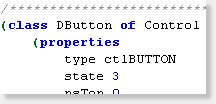
|
First, scroll down controls.sc to the DButton class. |
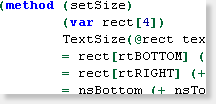
|
Next, scroll down to the setSize() method. |
(Studio Script). Change:
Code:= nsBottom (+ nsTop rect[rtBOTTOM])(Studio Script) to:
Code:= nsBottom (+ nsTop(| (& rect[rtBOTTOM] $FFFC) 7))
(Sierra Script) Change:Code:(= nsBottom (+ nsTop [rect rtBOTTOM]))(Sierra Script) To:
Code:(= nsBottom (+ nsTop (| (& [rect rtBOTTOM] $FFFC) 7)))(Studio Script) Change:
Code:(= nsBottom (+ nsTop (| (& [rect rtBOTTOM] $FFFC) 7)))(Studio Script) to:
Code:= nsRight (+ (| (& rect[rtRIGHT] $FFFC) 7) nsLeft)(Sierra Script) Change:
Code:(= nsRight (+ [rect rtRIGHT] nsLeft))(Sierra Script) To:
Code:(= nsRight (+ (| (& [rect rtRIGHT] $FFFC) 7) nsLeft))This makes the control always in dimensions divisible by eight (i.e. 8,16,24,32,etc.). This is needed because we are using 8x8 cels.
Next, we'll need to add a draw method to the DButton class to override the default one.
(Studio Script) Add the following code to the DButton class.
Code:(method (draw) (var x, y, x2, y2, w, h, rect[4]) // Calculate the areas = x2 (- nsRight 8) = y2 (- nsBottom 8) = w (- nsRight nsLeft) = h (- nsBottom nsTop) TextSize(@rect text font) // Draw the side borders (for(= y(+ nsTop 8)) (< y y2) (= y + y 8) DrawCel(900 0 4 nsLeft y -1) DrawCel(900 0 6 x2 y -1) ) // Draw the top and bottom borders (for(= x(+ nsLeft 8)) (< x x2) (= x + x 8) DrawCel(900 0 5 x nsTop -1) DrawCel(900 0 7 x y2 -1) ) // Draw the corners DrawCel(900 0 0 nsLeft nsTop -1) DrawCel(900 0 1 x2 nsTop -1) DrawCel(900 0 2 nsLeft y2 -1) DrawCel(900 0 3 x2 y2 -1) // Draw the text Display(text dsCOORD + nsLeft (>> (- w rect[rtRIGHT]) 1) + (+ nsTop (>> (- h rect[rtBOTTOM]) 1) 1) dsCOLOR gWndColor dsBACKGROUND clTRANSPARENT dsFONT font dsWIDTH rect[rtRIGHT] ) )(Sierra Script) Add a draw method to the DButton class to override the default one. (Please note this code needs to be added before the method (method (setSize &tmp [rect 4]).
Code:(method (draw &tmp x y x2 y2 w h [rect 4]) ; Calculate the areas (= x2 (- nsRight 8)) (= y2 (- nsBottom 8)) (= w (- nsRight nsLeft)) (= h (- nsBottom nsTop)) (TextSize @rect text font) ; Draw the side borders (for ( (= y (+ nsTop 8))) (< y y2) ( (= y (+ y 8))) (DrawCel 902 0 4 nsLeft y -1) (DrawCel 902 0 6 x2 y -1)) ; Draw the top and bottom borders (for ( (= x (+ nsLeft 8))) (< x x2) ( (= x (+ x 8))) (DrawCel 902 0 5 x nsTop -1) (DrawCel 902 0 7 x y2 -1)) ; Draw the corners (DrawCel 902 0 0 nsLeft nsTop -1) (DrawCel 902 0 1 x2 nsTop -1) (DrawCel 902 0 2 nsLeft y2 -1) (DrawCel 902 0 3 x2 y2 -1) ; Draw the text (Display text dsCOORD (+ nsLeft (>> (- w [rect rtRIGHT]) 1)) (+ (+ nsTop (>> (- h [rect rtBOTTOM]) 1)) 1) dsCOLOR gWndColor dsBACKGROUND clTRANSPARENT dsFONT font dsWIDTH [rect rtRIGHT] ) )Needless to say, that code draws the button. It draws the border and edges, then centers and draws the text. It doesn't bother drawing the inside of the button and just leaves it transparent for speed. It would be a lot slower if it filled in the button with cels.
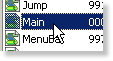
|
Chances are, you'll want to customize the window colors to go with the button, right? If that's the case, open up the "Main.sc" script. |
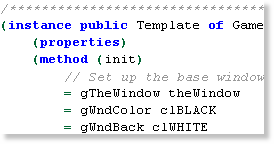
|
Next, scroll down main.sc to the Game instance.
At the very top of the init() method, you will see the window color initialization. |
- The gWndColor is the color for the text and borders of of the non-custom controls.
- The gWndBack is the color of the actual window.
Studio/Sierra Script:
To go with the default custom button, we'll make the window silver. Change:
Code:= gWndBack clWHITEStudio/Sierra Script: To: To go with the default custom button, we'll make the window silver. Change:
Code:= gWndBack clSILVER
Run the game all you'll see your brand new custom buttons!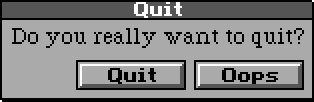
That sums it up! Be sure to check out how to make custom windows and gauges!
< Previous: Chapter 6 - Checking a Door's State Chapter 8 - Creating Custom Windows >