Difference between revisions of "Soundbox"
From SCI Wiki
Jump to navigationJump to search| Line 17: | Line 17: | ||
| License = {{GPL2}} | | License = {{GPL2}} | ||
| Platform = {{WinTool}} | | Platform = {{WinTool}} | ||
| − | | Type = {{SCIResTool | + | | Type = {{SCIResTool}}, {{SCISndResTool}}, {{SCIStudioPlugin}} |
| Localization = {{EnglishTool}} | | Localization = {{EnglishTool}} | ||
| Website = [http://www.rarefied.org/sci/soundbox.html www.rarefied.org/sci/soundbox.html] | | Website = [http://www.rarefied.org/sci/soundbox.html www.rarefied.org/sci/soundbox.html] | ||
Revision as of 17:42, 22 July 2020
| Latest Version: | 1.0 | ||
|---|---|---|---|
| Release Date: | 2002 | ||
| Company: | N/A | ||
| Publication Status: | Published | ||
| Developer(s): | Ravi Iyengar | ||
| Language: | C++ | ||
| Open Source: | Open | ||
| Source Available: | |||
| License: | GPL2 | ||
| Platform: | Windows | ||
| Type: | Resource Tool, Sound Resouce Tool, Plugin | ||
| Localization: | English | ||
| Website: | www.rarefied.org/sci/soundbox.html | ||
Description
Soundbox is an SCI Studio plugin that can also be used as a standalone application for editing SCI0 sound resources. It can convert format 0 and format 1 MIDI files and allows managing resource specific features like sound cues.
The MT-32 to GM conversion routines come from FreeSCI and are copyright © 1999-2000 by Rickard Lind.
Soundbox is released under the GNU General Public License. Please see gnu.org for details.
Features
Screenshots
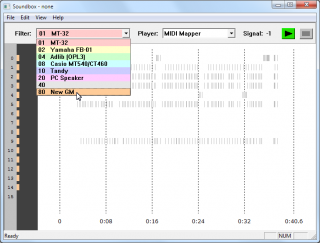
|
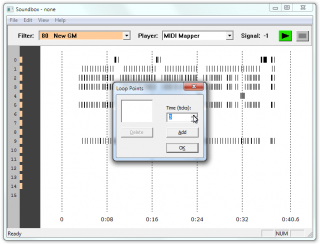
|
Usage
Quickstart:
Most will only need Soundbox to import MIDI files into their SCI0 games.
- Use format 0 or format 1 standard MIDI files. Format 2 files are not supported.
- Leave channel 16 empty. Don't try to play music on it.
- Don't rely on embedded sysex messages. They will be removed during import.
- Break large, long, heavily layered works into smaller pieces. An individual sound resource should not be larger than 64k. If necessary, a number of resources can be played one after the other.
- To convert the MIDI file, choose File -> Import MIDI from the menu.
- To save the imported resource, use File -> Save As.
- To play imported MIDI resources in Sierra's DOS interpreters, get the SCI0 MPU MIDI sound driver.
Download
Download from the Soundbox homepage or download from The Sierra Help Pages:
Soundbox 1.0 (ZIP file) [132 KB]
Soundbox Source (ZIP file) [275 KB]
Statically linked binary (ZIP file) [492 KB] (does not require MFC70.DLL)