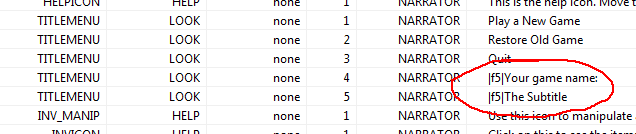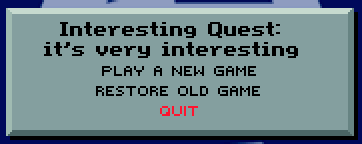Customizing the Title Screen
When you create a new game, the script editor will be opened to the title screen script. The default title screen logic shows a background image for 4 seconds, then display a menu on top of it after that time (or when any mouse button or keyboard key is pressed).
Changing the game name
Let’s put the name of your game in the title screen. If you go to the changeState method of the rmScript class, you’ll see a call to Print that adds two lines of text and three buttons. We want to change what the addText calls point to:
addText: N_TITLEMENU V_LOOK 0 4 0 0 0The parameters passed to addText are: noun, verb, condition, sequence, x, y and module number. Module number indicates which message resource the text is contained in.
Almost all text in SCI1.1 games comes from message resources. So to change this, we don’t actually need to edit the script. Instead, we’ll edit the message resource.
Normally for a room, the message resource number is the same as the room number. However, in the TitleScreen room, we’re using message resource 0.
Open up message resource 0 from the Game Explorer and search for N_TITLEMENU. N_TITLEMENU is just an arbitrary noun. These are used to identify a particular message entry. The same goes for V_LOOK. Nouns and verbs will feel more natural when we start interacting with objects.
Click on the entries for Seq: 4 and 5 (which were the values passed to addText), and modify the text in the message details section. Save the message resource, the run the game, and you should see your changes.
Of course, if you really want, you can also put the text directly in the call to addText:
; addText: N_TITLEMENU V_LOOK 0 4 0 0 0
addText: "Direct Quest" 0 0
; addText: N_TITLEMENU V_LOOK 0 5 0 10 0
addText: "A subtitle" 0 10Changing the background image:
< Previous: A Basic Tutorial for SCI1.1 Index Customizing the title screen >